Regime Library workspace
This workspace is used to build and maintain models of fiscal regimes. The screenshot below shows the workspace with an opened regime.
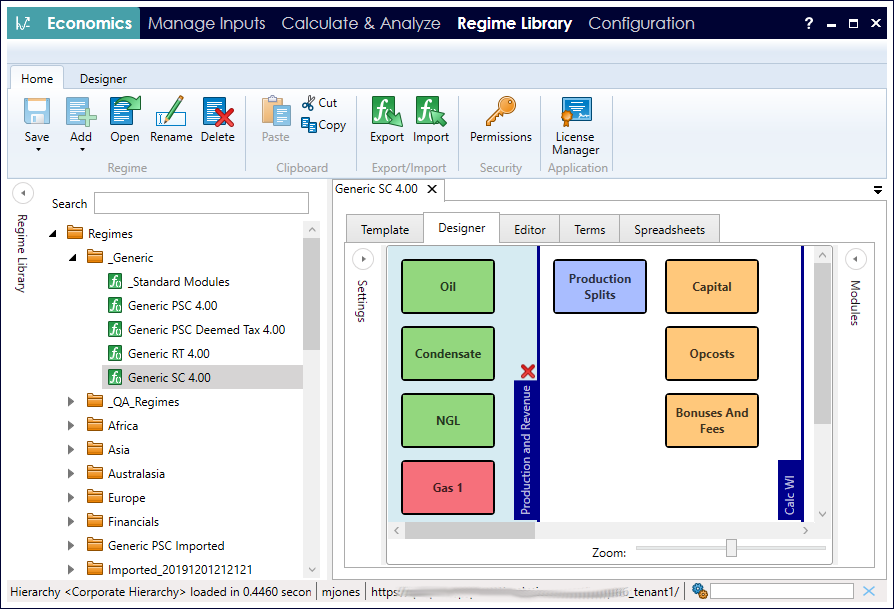
The Regime Library panel contains the list of existing regimes; you can collapse it by clicking the
 button.
button.
You can also insert folders to organize regimes. To create a folder, click the arrow under the Add button
 in the
Home tab on the ribbon.
Note that the top-level folder named Regimes cannot be renamed or deleted.
in the
Home tab on the ribbon.
Note that the top-level folder named Regimes cannot be renamed or deleted.
To quickly find a regime, type its name (or any part of it) into the Search box and the list of regimes will be filtered as you type.
For version 16.5 Update 7 and later: Annual calculations in regimes can be set to run using fiscal years instead of calendar years. See Fiscal Year regimes.
There is an independent setting for using fiscal years in result set reporting; see Calculate & Analyze workspace.
Folder permissions
Folder permissions are available in version 16.5 Update 22 and later
Security permissions can be applied to folders in the Regime Library explorer. The permissions control a user's access to view, use or modify the Regimes and/or folders inside.
The permissions of a parent folder will be applied to new child nodes (folder or Regime) that are added to the folder. You can use this feature to set a default permission setting which new Regimes will automatically inherit.
To manage the permissions for a folder, select it and click the Permissions button in the Home tab on the ribbon, or right-click and select Permissions.
Permissions can be specified for users or workgroups.
The permissions changes that you make for one folder can be automatically applied to other nodes, using the Apply changes to selector. The options are:
- This node and all child nodes
- All child nodes
- This node only
- This node and all parent nodes
- This node and all child and parent nodes
